
Are you looking for a top-class way to capture your computing activities in video or photo form? If so, you’ve come to the right place…
Screen recording software is more popular now than ever before. Also, it has become easier to use and acquire too! Several platforms will have built-in tools for screen capture these days.
But what can you do with screen recording software? Well, it brings a number of benefits to the table. Firstly, basic software will allow you to save content from a screen – either in video form or a simple screenshot.
This feature is great for saving online streaming videos or live video calls. Screen recording software can also be used to create product reviews or demonstrations, tutorials or reaction videos.
Moreover, advanced software of this kind will come with greater opportunities to enhance your content. This could include effects, different filming styles, editing tools and more diverse download capabilities.
So, to celebrate all the great screen recording software programs out there we’ve decided to create a Review article. During this post we are going to focus on four different pieces of screen recording software for Windows.
We’re well aware that people will have different screen recording needs. That’s why we’ve chosen our favourite solutions in four different areas.
We’ll look at the best free and advanced screen recorders, and the best for gaming and streaming purposes.
Don’t worry, we’ve put them all in a comparison table, just to highlight their pros and cons a little clearer!
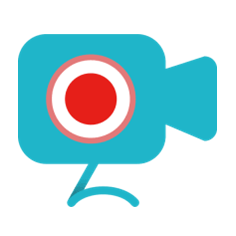 | 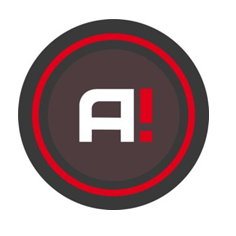 | 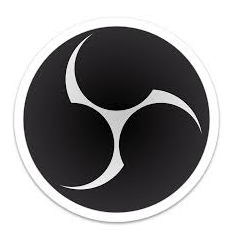 | 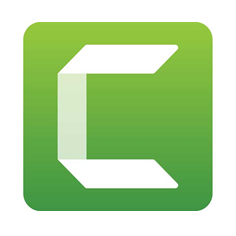 | |
| Best for | ||||
| Price | ||||
| Webcam recording |
✅
|
✅
|
✅
|
✅
|
| Audio Capture |
✅
|
✅
|
✅
|
✅
|
| Built in video editor | ||||
| Effects library |
✅
|
✅
|
✅
|
✅
|
| Picture-in-picture capability |
✅
|
✅
|
✅
|
✅
|
| Livestream capability |
✅
|
✅
|
✅
|
🗙
|
| Customisable |
🗙
|
🗙
|
✅
|
✅
|
So, without further ado, let’s take a look!
Best for Simplicity: Apowersoft Free Screen Recorder
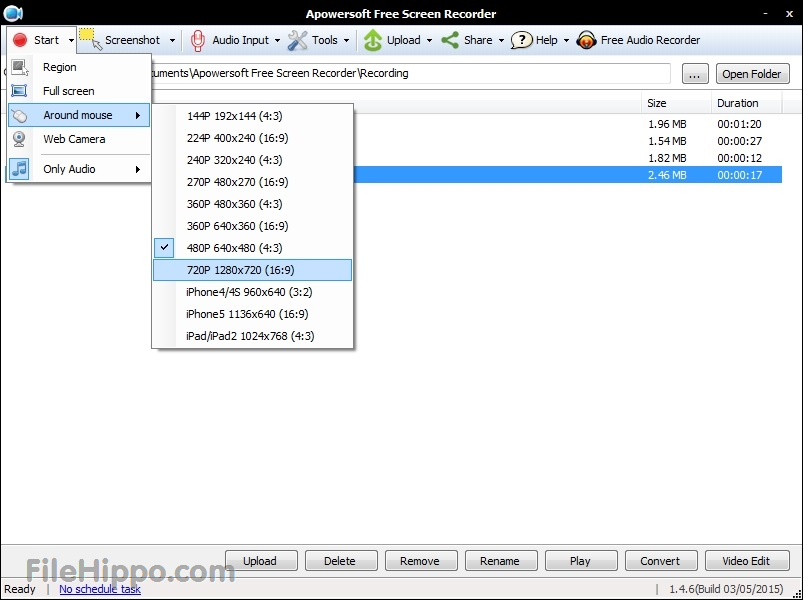
Key Features:
- Incredibly simple screen recording.
- Record the whole screen or custom region.
- Multiple audio mode support.
- Screen recording share support.
- No limit on record time.
- Allows webcam recordings.
- Record picture-in-picture.
Apowersoft Free Screen Recorder is one of the easiest to use screen recorders out there. Not only has this robust application mastered the basics, it also has some standout advanced features too.
You can choose the audio input, take simple screenshots, annotate, add lines and arrows and much more. Users can then save and upload their content via FTP or YouTube and share it on your favourite social media platforms.
Apowersoft Free Screen Recorder can also export saved videos in a range of formats to suit your needs, including MP4, WMV, FLV, MPEG, VOB, ASF and GIF. It supports webcam recordings, and even allows the capture of audio alongside your video recordings.
Overall, Apowersoft Free Screen Recorder is a great screen recording tool that is simple to use. The application has a straightforward interface and even novice users will be able to get to grips with the layout and functions.
Best for gaming: Mirillis Action!
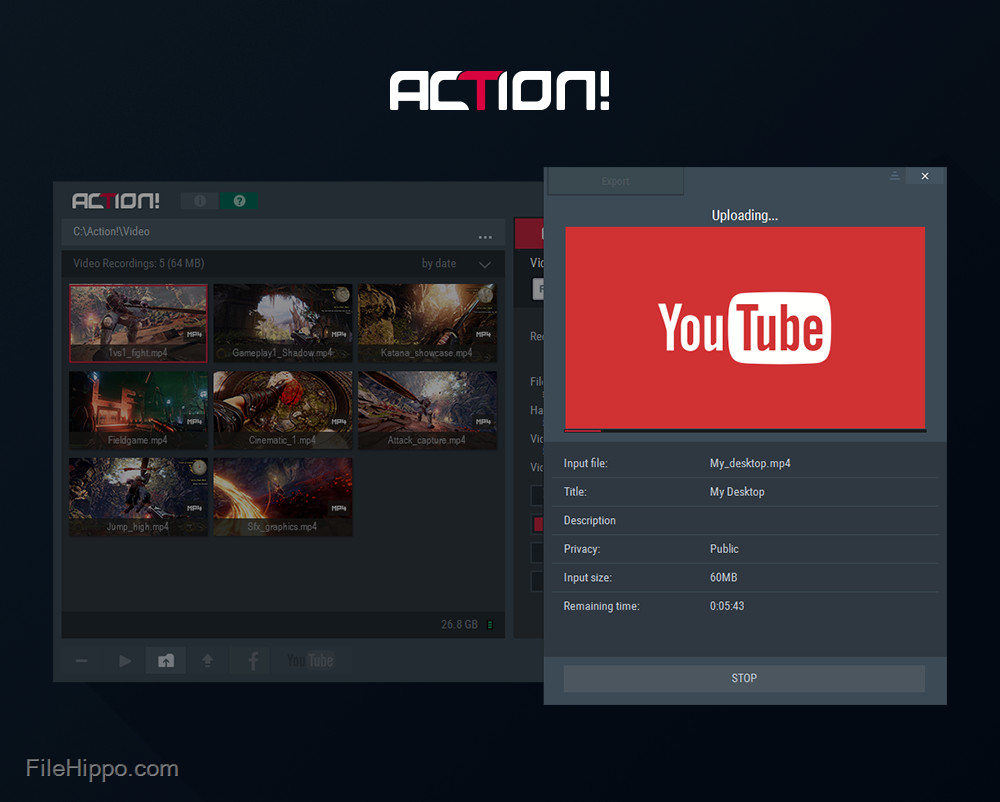
Key features include:
- Greenscreen mode.
- Live stream to popular streaming services.
- Time-shift recording.
- Audio recording.
- Optimized video player.
- Slow motion effects.
- Free Android app.
This option is feature-rich, stylish and user-friendly. It’s a great screen recorder and game play recording software solution.
It allows the streaming and real-time recording of your Windows desktop, music recording, and screenshot captures in brilliant HD quality and has multiple features to include webcams and microphone commentary.
Mirillis Action! comes with a ton of features to make your streaming and recording processes quick and easy. Use hotkeys to save a screenshot directly to your hard disc without interrupting your work or game play, or to save your best game play actions instantly with time-shift recording.
It even includes a free Android app that allows you to monitor and control your game play and screen recordings, including options to check the frame rate or start, stop and pause recordings easily in real time.
For sound, Mirillis Action! provides the ability to add live audio commentary to your streaming and recording. It can even record everything you hear on your PC in real-time and allows you to adjust the sound levels to create the perfect audio experience for your videos.
Overall, Mirillis Action! is a popular, comprehensive screen recorder and game play recording software solution. It’s packed with great features and allows high performance streaming and high-quality recording of your screen and game play.
Best for streaming: OBS Studio
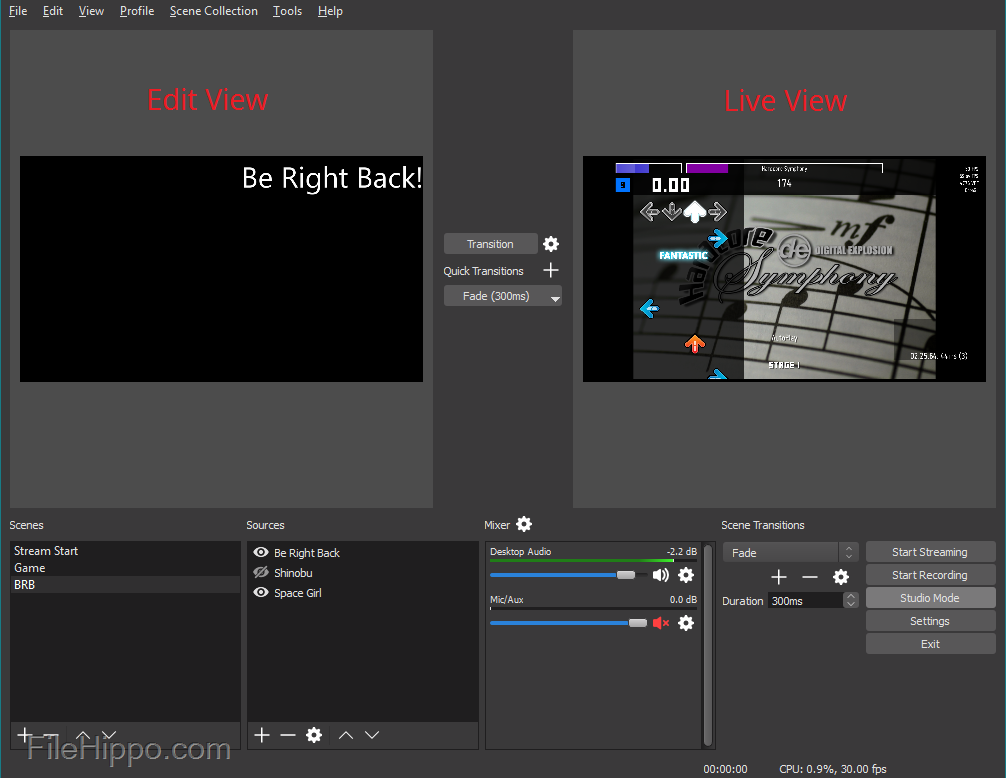
Key features include:
- Video recording and live streaming software.
- Completely free and open-source.
- Allows plug-ins and scripts for customisation.
- High performance video and audio capture and mixing.
- Add live facecam or picture-in-picture.
- Large transition library.
- Set hotkeys for actions.
- Studio mode.
- Modular ‘Dock’ UI.
OBS Studio is a popular free and open source video recording and live streaming tool for Windows PC. It comes with a powerful range of features that allow you to create professional videos and live stream set-ups.
Scenes can be gathered from multiple sources including window captures, images, text, browser windows, webcams, capture cards and more. OBS Studio is especially loved by Twitch streamers because of its flexible setup capabilities and the ability to add facecam to your live streams. You can add an unlimited number of scenes switch between them seamlessly via custom transitions.
You can completely customize every aspect of your recording or broadcasting with the Streamline settings. OBS Studio also implements a modular UI that allows the user to rearrange the layout or open elements in their own window. This means you can create a fully customised setup that works exactly how you need it to.
OBS Studio is built for collaboration and customisation. It is equipped with a powerful API to allow plugins and scripts that allow you to use the software in a way that suits your unique needs. Because it is open source, it also allows you to work with community developers to create the features you need.
Overall, OBS Studio is a powerful and feature-filled program for video recording and live streaming on windows PC. It is open source, completely free, and allows you to unlock powerful customisation and functionality to suit your specific needs.
Best for advanced editing features: Camtasia Studio
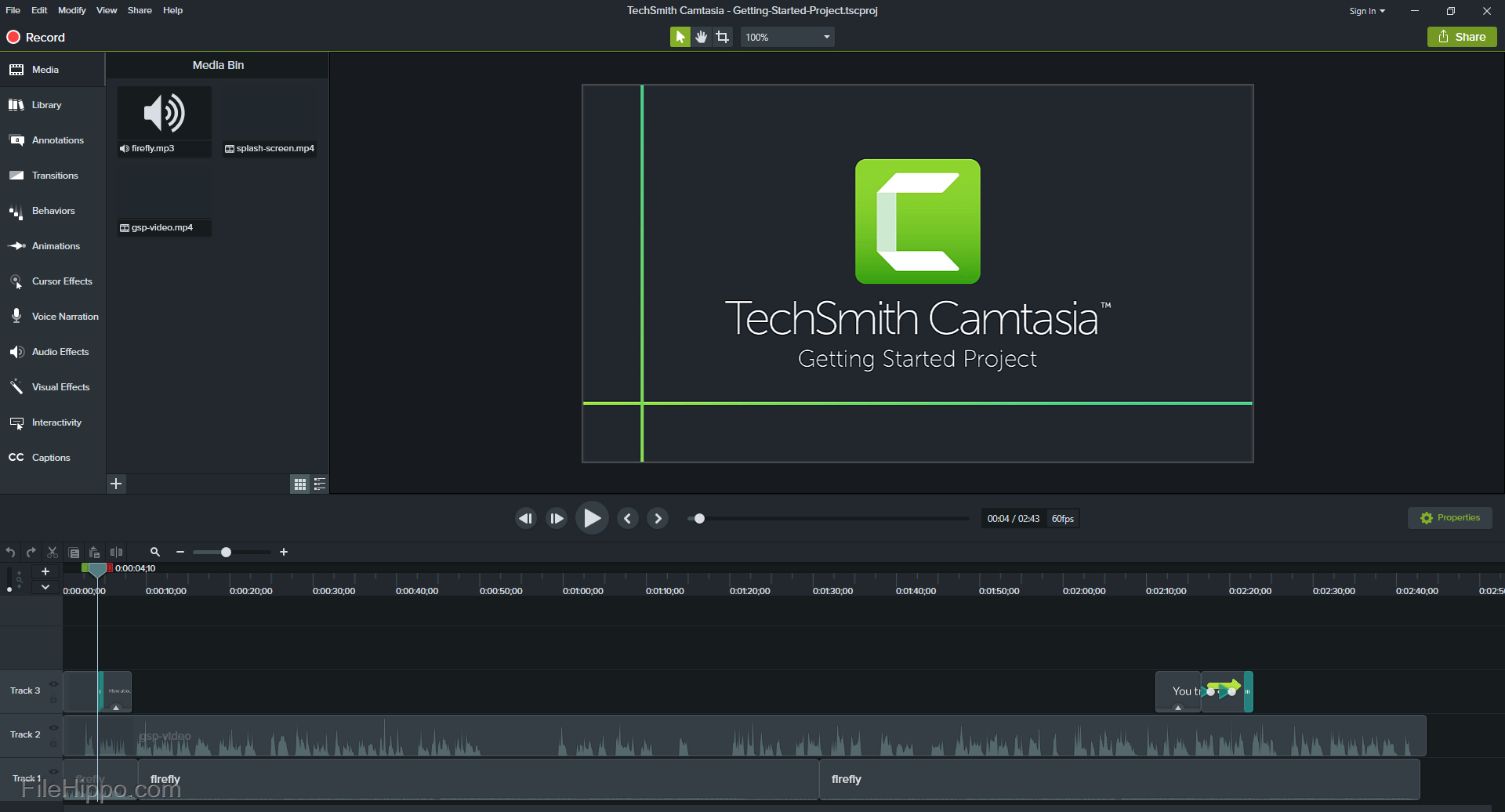
Key features include:
- Screen recording for Windows PC.
- Webcam recording.
- Simultaneously record video and audio.
- Built-in video editor.
- Add effects, transitions and animations.
- Royalty-free music and audio library.
- Add interactive quizzes to your videos.
- Record and import presentations.
- Create picture-in-picture videos.
If you’re looking for next level features, Camtasia Studio is a great all-in-one screen recorder and video editor for Windows PC. It is a simple to use application that allows you to record and create professional-looking videos with ease.
With Camtasia Studio, creating impressive presentations, YouTube videos, and tutorials has never been easier. Because it is so simple to use, it is a great piece of software for all users to create professional quality videos for a wide variety of purposes.
Camtasia Studio allows you to record everything on your Windows PC screen and webcam; it can be used to create endless types of content. The built-in video editor allows you to add various transitions, effects, animations, and captions to your videos, making it perfect for creating tutorial videos and guides.
Another impressive feature of Camtasia Studio is the built-in library of royalty-free music and sound effects. Simply choose an audio element to instantly upgrade your recording. It even includes audio editing features to ensure your video’s audio is as good as it can be.
Overall, Camtasia Studio is a useful all-in-one screen recorder and video editor for Windows PC. It is incredibly simple to use and includes some great features to help you create professional-quality videos easily.
Final Thoughts
So, there you have it. Four brilliant pieces of screen recording software, all excelling in different areas.
Hopefully this article has given you more of an insight of the benefits of screen recording, and the best software to achieve your personal needs.
Of course, once you’ve decided you’re going to need to find out how best to use it! Are you an avid gamer? Check out our tutorial on How to Record Video Games on PC for YouTube, which looks deeper at screen recording solutions.
At FileHippo we have a wealth of other Review and Comparison articles for you to enjoy. Maybe Great Video Editing Software for Mac to Download Today could be your next read?
Until next time, happy screen recording!










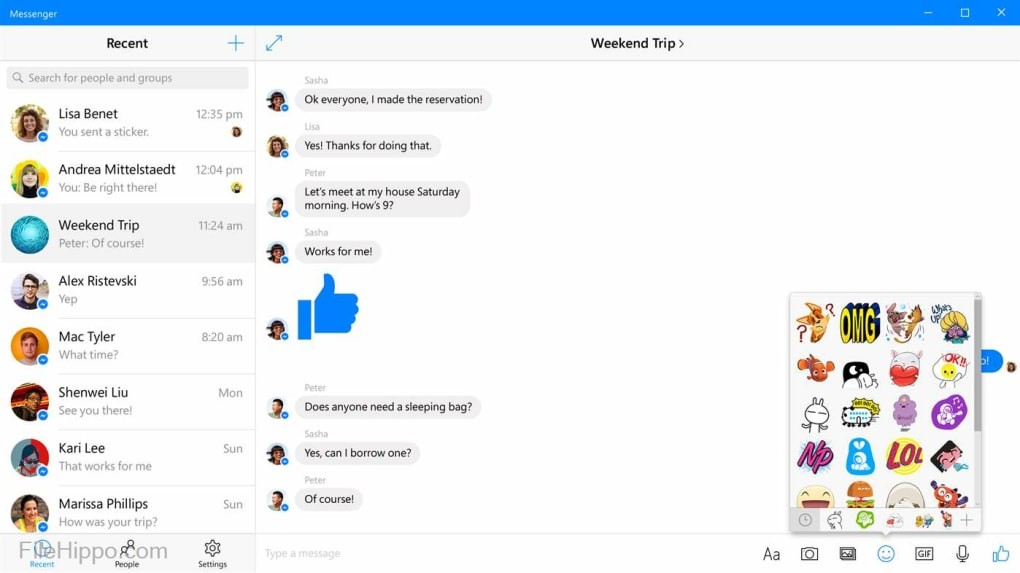
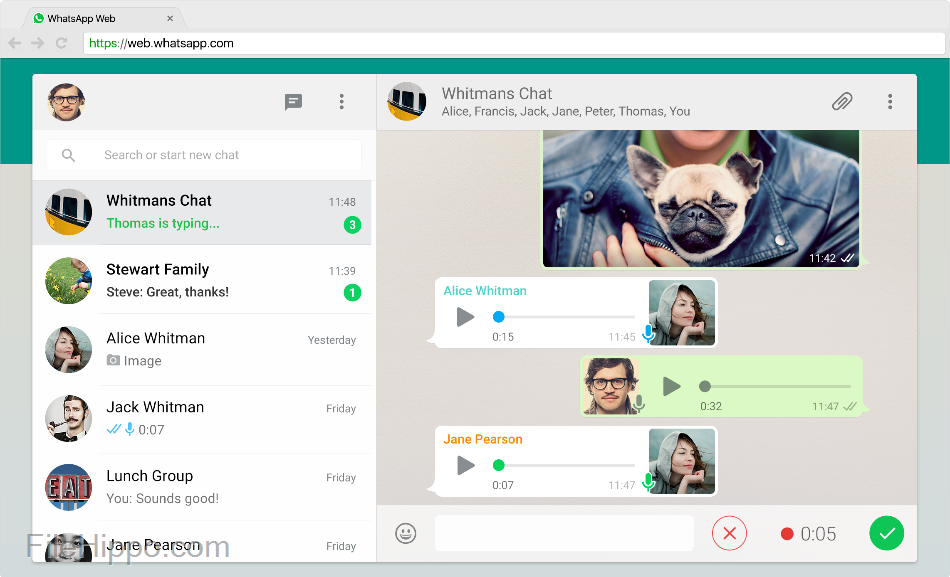
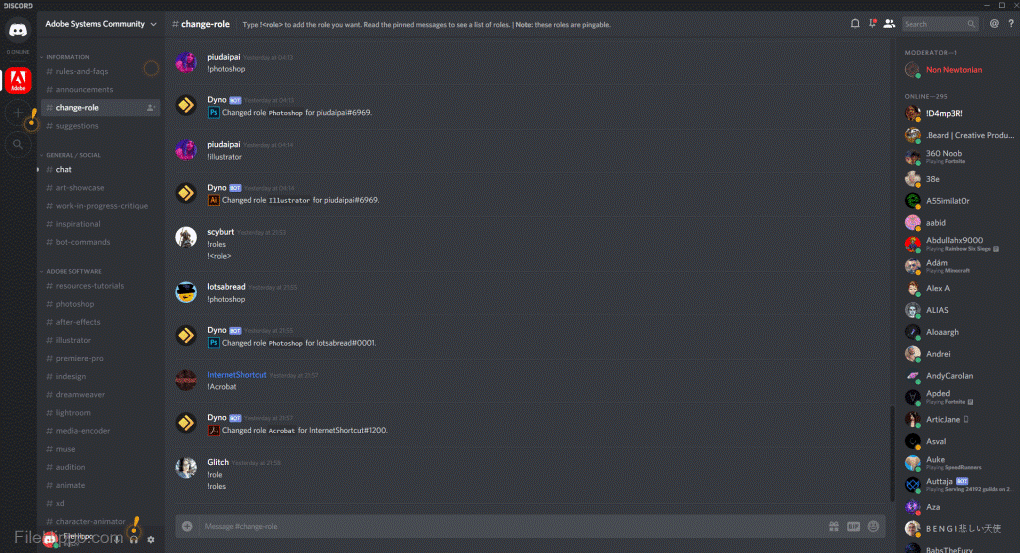
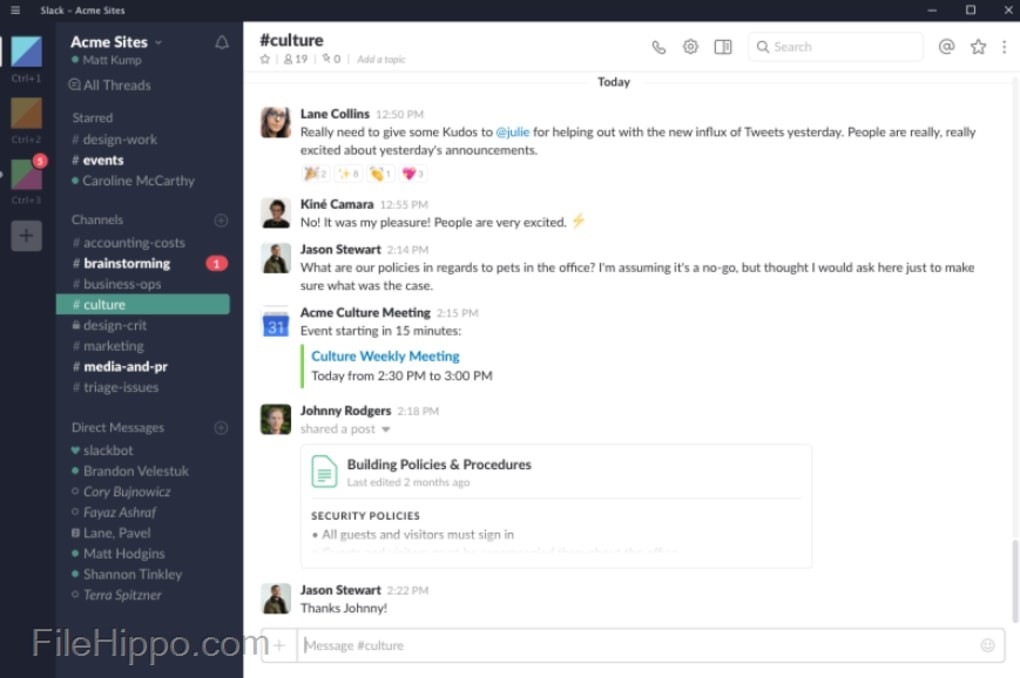
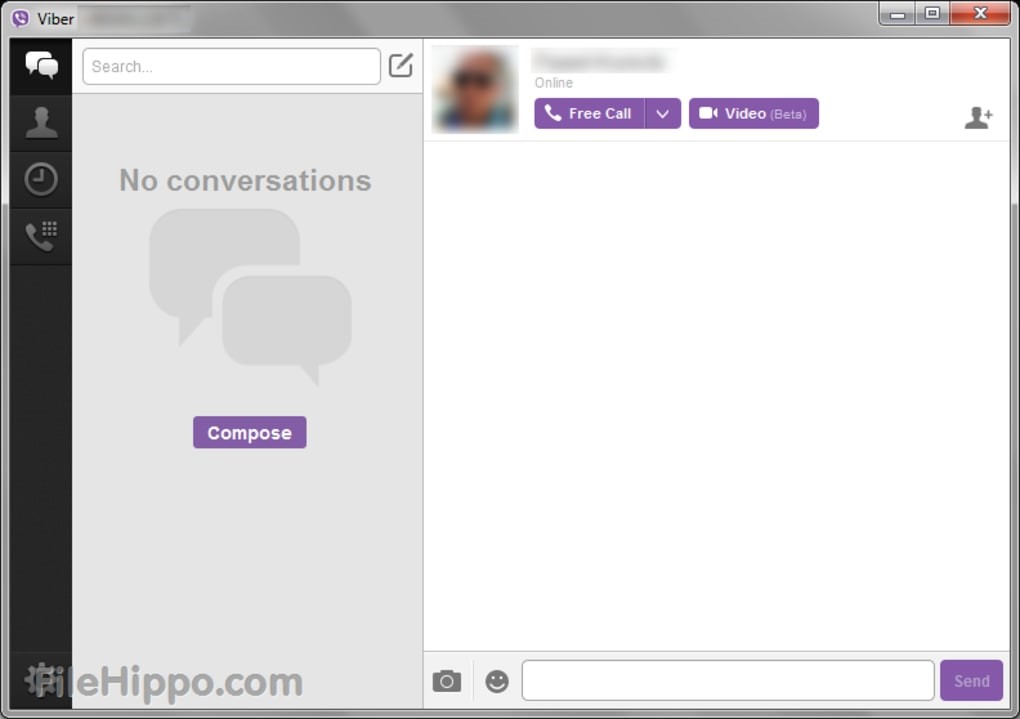

















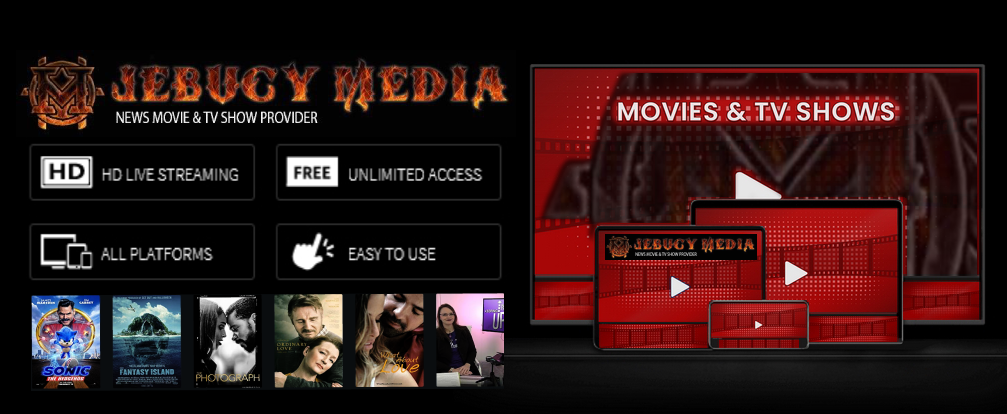
Comments